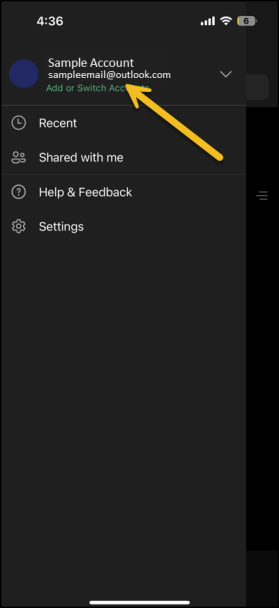Android
These steps might not be a perfect fit for your device, depending on its version. If you need more help, ask people around you, or look up instructions for your specific device on the internet.
Step 1
Open any Microsoft 365 app like Microsoft Excel, Microsoft Word, or Microsoft PowerPoint. Just sign in with your Microsoft account and then tap Next. If you do not have an account, sign up for a free Microsoft account.
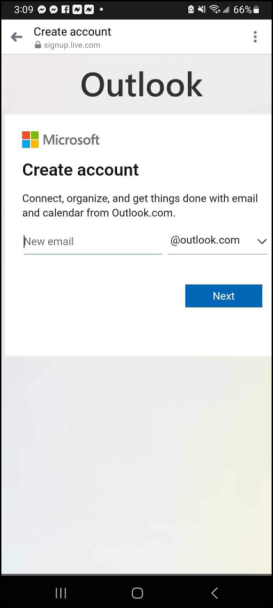
Step 2
Tap Turn on Notifications to enable alerts, or tap Not Now to set your preference later.
Step 3
After you sign in, your account is automatically added to the current app, as well as any other Microsoft 365 apps that are installed on your Android device. Tap the circle in the top-left corner to check the accounts that are added to the app. You're all set!
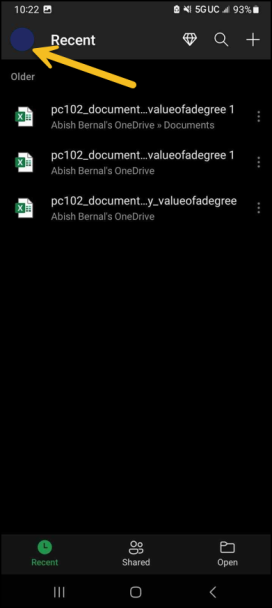

iOS (Apple)
These steps might not be a perfect fit for your device, depending on its version. If you need more help, ask people around you, or look up instructions for your specific device on the internet.
STEP 1:
On your iPhone or iPad, open any Microsoft 365 app like Microsoft Excel, Microsoft Word, or Microsoft PowerPoint. Sign in with your Microsoft account and then tap Next. If you do not have an account, sign up for a free Microsoft account.

STEP 2:
Tap Turn on Notifications to enable alerts, or tap Not Now to set your preference later.
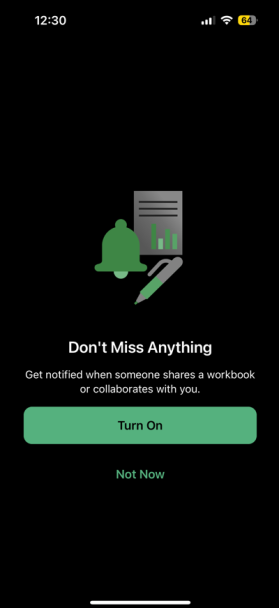
STEP 3:
After you sign in, your account is automatically added to the current app, as well as any other Microsoft 365 apps that are installed on your iPhone or iPad. Tap the circle in the top-left corner to check the accounts that are added to the app. You're all set!